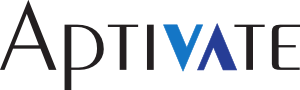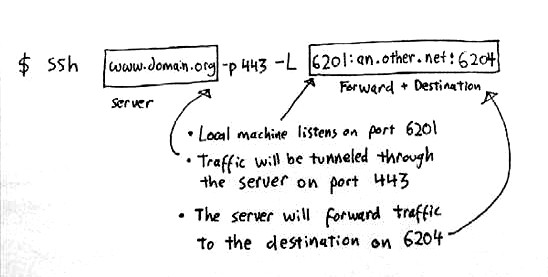SSH Port Forwarding
David Sumbler wrote to the LinuxChix mailing list:
She now has two computers connected via an ADSL router. Both computers run Ubuntu (8.06 and 9.10). I have set things up so that I can log into the router, and also SSH to both computers simultaneously: I use two different port numbers...I get asked this kind of question so often that I thought I'd write it up somewhere so I could just point people to the post.I now want to be able to see her desktops, but I haven't figured out how to do this. Having read the Gnome help, I believe that the Gnome remote desktop is inherently insecure: I would prefer to tunnel things over SSH, probably using vncserver and vncviewer (or perhaps Vinagre).
Can anybody explain what I need to do to get this to work, please?
SSH port forwarding is not hard to do, once you get your head around how it actually works. Thanks to Alan for drawing this simple diagram:
SSH port forwarding is not like a VPN and it's not magic. It's quite like a proxy server:
- You tell SSH, with the
-Loption, to listen for connections on a port on your local side. - SSH connects to the remote host immediately as usual, and then starts listening on this port.
- When it receives a connection on this port, it tells the other side (the SSH server that you connected to) to connect to the remote hostname and port that you specified.
- If the remote side succeeds, the two SSH processes join the two sides together, forwarding bytes from each side to the other.
(Note: it's also possible to ask the remote SSH server to listen on a port on its side, with the -R option, and connect to a host and port on the client side, but in the interests of simplicity I will ignore that for today.)
I'll show you the commands that I suggested to David, and then explain what they do:
ssh username@ip-address-of-ssh-server -p port1 -L 5901:localhost:5900 ssh username@ip-address-of-ssh-server -p port2 -L 5902:localhost:5900 vncviewer localhost:1 (connects to computer 1) vncviewer localhost:2 (connects to computer 2)This opens two SSH connections, one to each of the machines behind his firewall, which are completely independent of each other. One SSH connection would actually be enough, as we will see in a minute, but this way fit more logically with my explanation.
These commands contain some placeholders that must be adapted to your situation:
- username
- The user name that you want to connect as. You can omit the name and the @ sign if it's the same as your logged-in user on the client.
- ip-address-of-ssh-server
- The IP address or hostname of the SSH server that you want to connect to. In David's case, he can't see the SSH server directly, so he needs to use the public IP address of the router here, and the router will forward the port to the SSH server on his internal network.
- port1 and port2
- David said that he can "SSH to both computers simultaneously [using] two different port numbers." Presumably using port forwarding on his router. These are the two port numbers.
- vncviewer localhost:1
- This runs the VNC viewer on the client and tells it to connect to VNC display 1, which runs on port 5901 (by definition, VNC ports are display number plus 5900), which we already forwarded to computer 1 using SSH.
After running the two ssh commands command, the first SSH client will be listening on port 5901 on the machine that you run it on, and the second will be listening on port 5902.
After this, until you disconnect the SSH sessions or kill the clients in some way, whenever you connect to port 5901 on the client, it will tell the computer it's connected to (computer 1) to connect to localhost port 5900 (that is, to its own VNC server) and then join the connections together, forwarding any data sent in either direction over the tunnel.
This part of the SSH command:
-L 5902:localhost:5900
tells the SSH client to Listen on port 5902 on the client, and when it receives a connection, to ask the other side (the server) to connect to (what it sees as) localhost port 5900, and SSH will forward communications between the two over the SSH tunnel.
Note first of all that we tell vncviewer to connect to localhost, not to the IP of the remote computer (internal or external). That's because the client side of the SSH port forwarding is listening on localhost port 5901, and not any other IP address or port. If you connect to anything other than localhost port 5901, you will not end up talking to the local SSH client connected to computer 1.
Note secondly that when we created the tunnels, we told the ssh client to connect them to port 5900, also on localhost. This time, localhost is relative to the remote machine (the server), so we are telling it to connect to itself (not back to you). We could also specify any IP address and port that is reachable to the server, which is acting as our proxy in this case. However, we cannot specify an IP or port that is reachable to the client but not to the server, because the server will not be able to connect to it.
Now let's imagine that we want to be able to VNC to both computers over a single SSH tunnel. We can do this by forwarding two different local ports, one to localhost, and one to the IP address of the other computer, like this:
ssh username@ip-address-of-ssh-server -p port1 -L 5901:localhost:5900 -L 5902:192.168.10.5:5900 vncviewer localhost:1 (connects to computer 1) vncviewer localhost:2 (connects to computer 2)This assumes that computer 2 has the internal (RFC1918) IP address 192.168.10.5, and allows connections from computer 1 to its port 5900.
Port forwarding is unlike a VPN in several ways. The client does not end up with routing to the ultimate destination, nor does it need it. This means that it works even if the client and server have different views of the IP space, for example if they are located in subnets that use the same IP range to refer to different machines.
The server does not try to connect to the ultimate destination until the client receives an incoming connection (e.g. from vncviewer in this case). At this point, it may discover that there is nothing listening on the port to which it was told to connect, or that the destination host is down, or the port is blocked by a firewall. The server informs the client of this, but the client has no way to pass this information onto the connection that it received, which is has already accepted. All it can do is close the connection.
This means, for example, that if you were to sit at the server and type vncviewer 192.168.10.5, and that computer was not running VNC, you might get a Connection refused error. However, if you sit at the client and type vncviewer localhost, you will see the connection is opened and immediately closed, as though the VNC process was listening but refused to talk to you for some reason. Do not be fooled into assuming that VNC is running on the destination. With SSH port forwarding, you have no idea.
You cannot forward ICMP (pings), UDP sockets (DNS) or any other protocol except TCP using port forwarding, so you will never be able to ping remote hosts using this method alone.
It is currently impossible to add new forwarded ports to an existing connection or to change the ultimate destination host and port, so you must disconnect and reconnect with a new command line instead. This is inconvenient in some cases, especially where you have a long-running process open in the shell. I recommend using ssh -N to open an ssh client that does only port forwarding and not a shell; then open a separate shell if you need one.
The ssh client cannot exit while any connection is open, so if you log out with connections open, it will appear to hang. All open connections will be closed if the ssh client is forcibly killed by a signal or escape character.
If your port forwarding doesn't appear to be working, check that you don't have another process listening on the same port. For example, in the VNC case, both Gnome and KDE desktop sharing create a VNC server on the standard port, 5900, so you cannot forward the local port 5900 to anywhere if you have remote desktop access enabled on the client. The easiest solution is to listen on different port numbers, like 5901 and 5902, which correspond to VNC displays 1 and 2 in the command examples above.
Finally, please note that the meaning of commands like these is very different depending on where it is run (on the client or on the server):
vncviewer localhost vncviewer 192.168.10.5This is because:
- The meaning of
localhostis different depending on where you run it (on the client or on the server); it always means connecting to the same computer that the command is running on. - The meaning of
192.168.10.5(or any other IP address) similarly depends on where you run it (on the client or on the server); it is always relative to the computers that are reachable from the one running the command. - Connections always appear to the recipient to be coming from the computer running the command, so when the client or the server connects to 192.168.10.5, even if that's the same computer for both, it will see the connections coming from different IP addresses.
Tariq adds that you can also run:
ssh -D 9999 username@ip-address-of-ssh-server
where the -D option tells SSH to creates a SOCKS proxy server tunnel. You can then tell your web browser (and other clients with SOCKS support) to use localhost:9999 as a SOCKS proxy server. This will forward all your browsing through the SSH tunnel, which makes it look like you're in a different location (e.g. to watch iplayer when not in the UK) and protects your unencrypted web browsing from random sniffers on public networks.